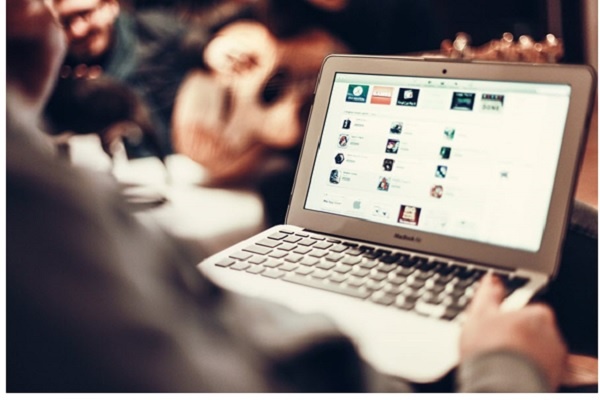Best Fixes For 7 Common Macos X Issues
Macs are efficient and fast computers, but even they aren’t protected from malfunction and various technical difficulties.
Even though Macs are known for being long-lasting, the longer you use a Mac and the more you experiment with untrustworthy apps and websites, the more danger you create for your computer.
Therefore today, for both those of you who have been using a Mac for years now and for those who only started using one, we want to share a list of 7 common macOS X issues and ways of fixing them.
Problem #1: Macbook Suddenly Shuts Off
If you notice that the MacBook has crashed several times while you were using it, first of all, check if the battery is charging the way it should be. Although, if you see that there is quite a lot of battery percentage left and the Mac is still randomly shutting off, then restart your Mac by pressing the power button.
When the macOS loads, restart it again by using the upper menu because it will give your MacBook a chance to perform a healthy shutdown procedure. If that doesn’t help, try restarting the SMC.
Problem #2: Being Unable To Remove Wacom Driver

Suppose you are experiencing the issue of being unable to remove wacom driver. In that case, it means that you either own a Wacom tablet or somebody who owned the computer before you were using the tablet.
Either way, the Wacom tablet, and pen have various user-configurable settings, and to remove the driver with all its settings, it is possible to do it manually, but it’s much easier to use specialized software.
Problem #3: Facetime Camera Shows A Low-Quality Image
This problem is often noticed to appear on MacBook Air models. Luckily, this malfunction is not related to the camera itself, which means you won’t have to invest money into repairing it.
To make sure that there is no error with your camera, try out other video communication software like Skype or Zoom. If it works well, then it means that the problem is with the FaceTime application. Although it is not recommended to delete or uninstall the app, the best solution is to wait for a macOS or app update.
Problem #4: Blank Screen On Startup

One day, you turn on your computer and only see a blank screen instead of your favorite wallpaper on Mac, which indicates a failed startup. Depending on the color that you see on the screen, there may be a couple of different reasons why this might have happened.
If you see blue or black color, it is most likely that your Mac froze while trying to launch an app that is not responding. Restarting by pressing the power button should solve this issue. If you see a grey color, it indicates that some software that is very important for your Mac to function is failing. Restart the computer in Safe Mode and install macOS updates if they are available.
Problem #5: Flickering Screen
If you see a flickering screen that might involve either a little flicker or a complete loss of resolution, one of the ways to solve it is by checking if there is no physical damage on your screen. If there is, you will need a professional to repair it for you.
If there is no physical damage, another thing you can do is check for macOS updates. Also, try resetting PRAM/NVRAM.
Problem #6: Unable To Connect External Devices
If you try to connect a USB drive or any other external device to your Mac and the computer just doesn’t connect to it, first of all, try connecting another device to make sure that the problem isn’t caused by the external device you tried to connect.
When you try that and figure out the USB drive wasn’t the problem, you can also try connecting the same device again, but this time, ensure it’s connected properly. If that doesn’t help either, check if the port you are trying to use isn’t damaged. If none of these check-ups solve the problem, restart your Mac and SMC.
Problem #7: Mac Is Running Very Slow

Experiencing an issue of a slow Mac can be very annoying because such video photo software like PhotoShop won’t function properly. First of all, check how much free disk space you currently have by clicking the Apple icon in the left corner at the top of the screen, choose About This Mac, click on the Storage tab, and you will be able to see how much of free disk space is left and how much of it is taken up by various files.
It is recommended to have at least 15% of free disk space for a Mac to function properly and not become slow. To reach that percent, you can press the Manage button on the Storage menu. It will offer you various options like a store in iCloud that will help declutter your Mac. Also, make sure you delete all of the unneeded apps and empty the Trash Bin.